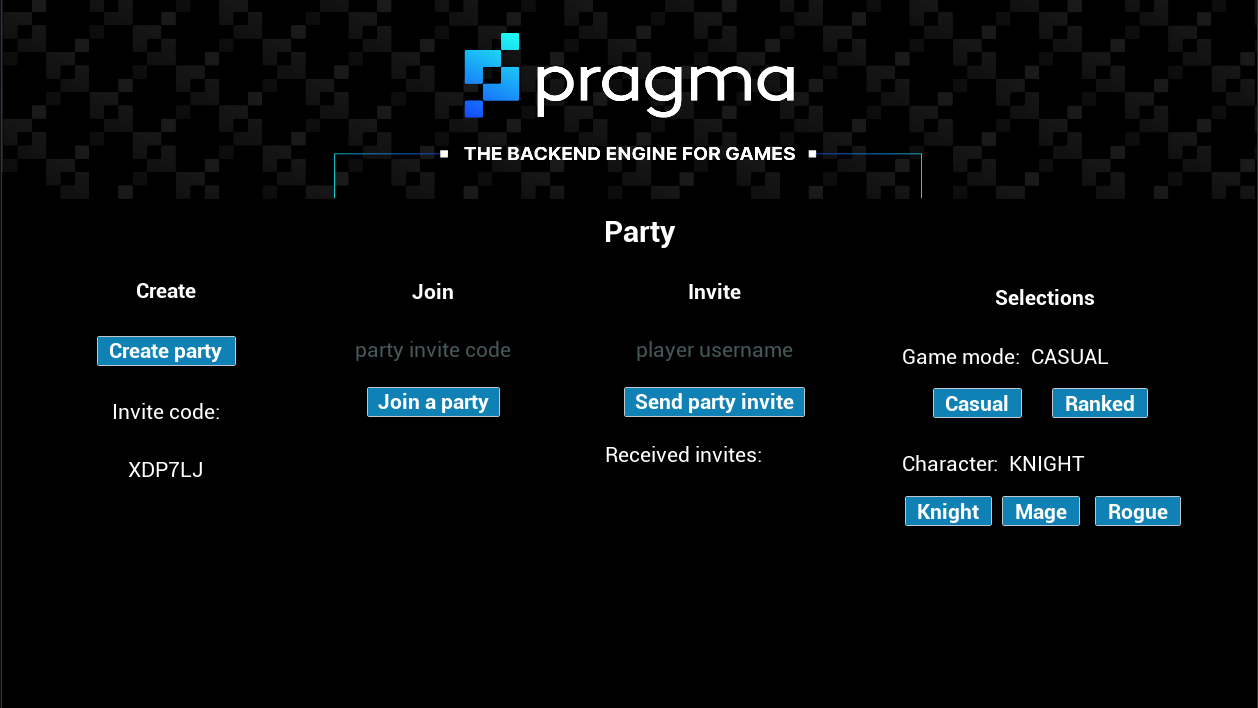Unreal: Parties #
This tutorial uses Unreal Engine 5.3 with Pragma Engine 0.1.0 to demonstrate integrating Pragma Engine party functionality with a third-party game engine. This guide assumes you are proficient with Unreal Editor.
After creating a Party Plugin in Pragma Engine, you can build the corresponding frontend in Unreal Engine with help from the Pragma Party API. In this tutorial, we’ll expand the MyPlayerController.h header file and MyPlayerController.cpp source file we created in the Handle Login and Logout Unreal tutorial to implement party functionality. By the end of the tutorial, our game client will be able to create, join, and leave parties, as well as make game mode and character selections.
Get started #
To get started, re-run the update script command from your Unreal Plugins folder:
update-pragma-sdk.sh
Ensure you have a locally running Pragma Engine to test examples as you build each function.
How to use this tutorial #
The code presented in this tutorial is simplified to give you an introduction to the game flow. An actual game would have a more sophisticated design, and the player experience may differ significantly.
We’ve built this barebones party screen to help you visualize the functionality presented in this tutorial:
The functions in this tutorial are built as UFunctions with the Exec and BlueprintCallable specifiers, meaning they can be executed by the in-game console and in a Blueprint or Level Blueprint graph. The Exec specifier is useful for quickly testing your functions.
The example tests in each section are meant to ensure your C++ code is working properly and are unlikely to represent a completed game design. Adapt the organization and naming to suit your project’s needs.
For convenience, we’ve included sample C++ files that contain all the code from this tutorial as well as the login/logout functionality.
Note that you may need to update your #include statements as you progress through the tutorial.
Implement the Initialize function #
Goal #
Implement a InitializeParty() function that initializes the PartyApi. In order to use the Pragma Party API functions, each player needs to to call PartyApi().Initialize.
Steps #
Declare the
InitializeParty()function in thepublicsection of yourMyPlayerController.hfile:UFUNCTION(Exec, BlueprintCallable, meta=(Category="Pragma")) void InitializeParty();Define
InitializeParty()in yourMyPlayerController.cppfile:void AMyPlayerController::InitializeParty() { UPragmaPartyApi::FOnCompleteDelegate PartyInitializeDelegate; PartyInitializeDelegate.BindWeakLambda(this, [this](const TPragmaResult<>& Result) { if (Result.IsSuccessful()) { UE_LOG(LogTemp, Display, TEXT("Party service initialized.")); } else { UE_LOG(LogTemp, Warning, TEXT("Party service failed to initialize: %s"), *Result.Error().ToString()); } }); Player->PartyApi().Initialize(PartyInitializeDelegate); }
Test #
To test this functionality using the Unreal in-game console, as a logged in user, call InitializeParty.
To apply this functionality using Unreal Blueprints, you can call the InitializeParty() function as part of another operation, such as upon login.
When the service is successfully initialized, you should see “Party service initialized.” in the Unreal output log.
Create the party #
Goal #
Implement a CreateParty() function to allow a player to create a party from Unreal.
Upon party creation, parties are automatically assigned a unique party ID and invite code. In our example, we have the CreateParty() function return the party ID and invite code for easy access.
Steps #
Declare the
CreateParty()function in thepublicsection of yourMyPlayerController.hfile:UFUNCTION(Exec, BlueprintCallable, Category="Pragma") void CreateParty();Define
CreateParty()in theMyPlayerController.cppfile to create the party and add the current player as the party leader:void AMyPlayerController::CreateParty() { UPragmaPartyApi::FOnCompleteDelegate OnPartyCreatedDelegate; OnPartyCreatedDelegate.BindWeakLambda(this, [this](TPragmaResult<> Result) { if (Result.IsSuccessful()) { UE_LOG(LogTemp, Display, TEXT("Pragma party created with code: %s"), *Player->GameLoopApi().GetPartyState()->Party()->GetInviteCode()); } else { UE_LOG(LogTemp, Warning, TEXT("Pragma unable to create party: %s"), *Result.Error().ToString()); } }); Player->PartyApi().CreateParty( FPragma_Party_ExtCreateRequest{}, FPragma_Party_ExtPlayerJoinRequest{}, TArray<FString>(), TMap<FString, int32>(), OnPartyCreatedDelegate); }
Our CreateParty() function simply calls the Pragma PartyApi’s CreateParty() function, which handles creating a party on the backend. Our example function does not accept any extra data for party creation, but you can add parameters to your CreateParty() Unreal function and customize the ExtCreateRequest and ExtPlayerJoinRequest protos to allow for party customization during the time of creation.
Our function prints out the party’s invite code and party ID. These are values set on the party and can be distributed to allow others to join the party (see Join party with invite code or party ID).
Test #
To test this functionality using the Unreal in-game console, call CreateParty() as a logged-in user. You should see “Pragma party created with code [Party join code].” in your Unreal output log. Record the party ID and invite code to use later.
To apply this functionality using Unreal Blueprints, create a button that calls your CreateParty() function when clicked. Populate text boxes with the returned party ID and party invite code values.
Join party with invite code or party ID #
Goal #
Define the functions that will allow a player to join a party using the party’s public invite code or party ID.
Upon party creation, parties are automatically assigned a unique party ID and invite code. To access these values, you can have the CreateParty() function return the party invite code and store it locally, or access the code with a call to Player->PartyApi().GetPartyCache()->Party()->GetInviteCode().
Steps #
Declare the
JoinPartyWithInviteCode()andJoinPartyWithPartyId()functions in thepublicsection of theMyPlayerController.hfile:UFUNCTION(Exec, BlueprintCallable, Category="Pragma") void JoinPartyWithInviteCode(const FString& InviteCode); UFUNCTION(Exec, BlueprintCallable, Category="Pragma") void JoinPartyWithPartyId(const FString& PartyId);Define
JoinPartyWithInviteCode()andJoinPartyWithPartyId()in theMyPlayerController.cpp:void AMyPlayerController::JoinPartyWithInviteCode(const FString& InviteCode) { UPragmaPartyApi::FOnCompleteDelegate JoinWithInviteCodeDelegate; JoinWithInviteCodeDelegate.BindWeakLambda(this, [=, this](TPragmaResult<> Result) { if (Result.IsSuccessful()) { UE_LOG(LogTemp, Display, TEXT("Joined party using invite code %s"), *InviteCode); } else { UE_LOG(LogTemp, Warning, TEXT("Unable to join party: %s"), *Result.Error().ToString()); } }); Player->PartyApi().JoinPartyWithInviteCode( FPragma_Party_ExtPlayerJoinRequest{}, InviteCode, JoinWithInviteCodeDelegate ); } void AMyPlayerController::JoinPartyWithPartyId(const FString& PartyId) { UPragmaPartyApi::FOnCompleteDelegate JoinWithPartyIdDelegate; JoinWithPartyIdDelegate.BindWeakLambda(this, [=, this](TPragmaResult<> Result) { if (Result.IsSuccessful()) { UE_LOG(LogTemp, Display, TEXT("Joined party using party ID %s"), *PartyId); } else { UE_LOG(LogTemp, Warning, TEXT("Unable to join party: %s"), *Result.Error().ToString()); } }); Player->PartyApi().JoinPartyWithId( FPragma_Party_ExtPlayerJoinRequest{}, PartyId, JoinWithPartyIdDelegate ); }
Test #
To test this functionality using the Unreal in-game console:
Log in on two clients (you can use the accounts
test01andtest02).As
test01, create a party and record the invite code and party ID.As
test02, issueJoinPartyWithInviteCode [party invite code]to jointest01’s party.As
test03, issueJoinPartyWithPartyId [party ID]to jointest01’s party.
To apply this functionality using Unreal Blueprints:
Create editable text boxes where a user can input a party invite code or a party ID.
Create buttons that calls your
JoinPartyWithInviteCode()andJoinPartyWithPartyIdfunctions when clicked.Grab the text from the appropriate input box and plug it into the function.
Upon the second client successfully joining the party, you should see a success message in your output log.
Send party invite #
Goal #
Implement a SendPartyInviteByPlayerId() function that allows a player to send a private party invite to another player using the player’s ID.
Steps #
Declare a
SendPartyInviteByPlayerId()function in thepublicsection of theMyPlayerController.hfile. Have the function accept a string for the invitee’s user ID.UFUNCTION(Exec, BlueprintCallable, Category="Pragma") void SendPartyInviteByPlayerId(const FString& InviteeId);Define
SendPartyInviteByPlayerId()in the MyPlayerController.pp file:void AMyPlayerController::SendPartyInviteByPlayerId(const FString& InviteeId) { Player->GameLoopApi().SendPartyInvite( InviteeId, UPragmaPartyApi::FOnInviteSentDelegate::CreateWeakLambda( this, [this, InviteeId](const TPragmaResult<FString>& SendPartyInviteResult) { if (SendPartyInviteResult.IsSuccessful()) { const FString InviteId = SendPartyInviteResult.Payload(); UE_LOG(LogTemp, Display, TEXT("Send party invite by player id succeeded. Party invite ID: %s"), *InviteId); } else { UE_LOG(LogTemp, Warning, TEXT("Pragma unable to send invite: %s"), *SendPartyInviteResult.Error().ToString()); } }) ); }
Our SendPartyInviteByPlayerId()) function accepts a string value representing the player ID of the invitee. Using this ID, the function calls the GameLoopApi’s SendPartyInvite() function which facilitates sending an invite to the identified player. On success, our function logs a success message to the Unreal output log.
Test #
To test this functionality using the Unreal in-game console:
Log in on two clients (you can use the accounts
test01andtest02).As
test01, create a party.As
test02, issueGetPlayerId(see Get party and player information) and record the value.As
test01, useSendPartyInviteByPlayerIdwith the ID from step 3.
You should see a success message in your output log.
To apply this functionality using Unreal Blueprints:
Create a button that calls your
GetPlayerId()function when clicked. Pipe the return value to a text box so players can view their ID number.Create an editable text box where a user can input a player’s ID.
Create a button that calls your
SendPartyInviteByPlayerId()function when clicked.Grab the text from the input box and plug it into the
SendPartyInviteByPlayerIdnode.
View party invites #
Goal #
Implement a GetPartyInvites() function that allows a player to fetch pending party invites.
Steps #
To get a list of pending party invites for the active player, declare a
GetPartyInvites()function in thepublicsection of theMyPlayerController.hfile:UFUNCTION(Exec, BlueprintCallable, Category="Pragma") TArray<FString> GetPartyInvites();Define
GetPartyInvites()in theMyPlayerController.cppfile:TArray<FString> AMyPlayerController::GetPartyInvites() { const TArray<FPragmaPartyInvite> PartyInvites = Player->GameLoopApi().GetPendingPartyInvites(); TArray<FString> PartyInviteCodes; for(const FPragmaPartyInvite PartyInvite : PartyInvites) { FString PartyInviteCode = PartyInvite.GetInviteId(); UE_LOG(LogTemp, Display, TEXT("Party invite code: %s"), *PartyInviteCode); PartyInviteCodes.Add(PartyInviteCode); } return PartyInviteCodes; }This function will return a
PartyInviteCodefor each pending party invite.
Test #
To test this functionality using the Unreal in-game console:
- As
test02, callGetPartyInvites(). The output log should show a party invite code for the party invitetest01sent in the previous section. Record this value.
Accept or decline a party invite #
Goal #
Implement a RespondToPartyInvite() function that allows a player to accept or reject an invite. You respond to a party invite using the party’s PartyInviteCode, which is unique for each sent invite.
Steps #
Allow a player to accept or decline a party invite by declaring a
RespondToPartyInvite()function in thepublicsection of theMyPlayerController.hfile. This function should accept a party invite code and a true/false response:UFUNCTION(Exec, BlueprintCallable, Category="Pragma") void RespondToPartyInvite(const FString& PartyInviteCode, const bool Response);Define
RespondToPartyInvite()in theMyPlayerController.cppfile:void AMyPlayerController::RespondToPartyInvite(const FString& PartyInviteCode, const bool Response) { UPragmaPartyApi::FOnCompleteDelegate RespondInviteDelegate; RespondInviteDelegate.BindWeakLambda(this, [=, this](TPragmaResult<> Result) { if (Result.IsSuccessful()) { if (Response==true) { UE_LOG(LogTemp, Display, TEXT("Accepted party invite code %s. Party successfully joined."), *PartyInviteCode); } else { UE_LOG(LogTemp, Display, TEXT("Declined party invite code %s"), *PartyInviteCode); } } else { UE_LOG(LogTemp, Warning, TEXT("Unable to respond: %s"), *Result.Error().ToString()); } }); Player->GameLoopApi().RespondToPartyInvite( FPragma_Party_ExtPlayerJoinRequest{}, PartyInviteCode, Response, RespondInviteDelegate ); }
Our RespondToPartyInvite() function uses the provided PartyInviteCode string to identify a pending party invite for the current player, and forwards that value, along with the true/false response to the Pragma GameLoopApi’s RespondToPartyInvite() function, which facilitates adding the invitee to the party if the invite is accepted.
Test #
To test this functionality using the Unreal in-game console:
As
test02, callGetPartyInvites(). The output log should show a party invite code for the party invitetest01sent in the previous section. Record this value.As
test02, callRespondToPartyInvite()with the party invite code you fetched in step 1, along with the value oftrue(accept) orfalse(reject).
You should see the appropriate message in your output log. If you accepted the party invite, you can verify you joined the party by selecting a character.
To apply this functionality using Unreal Blueprints:
Create a “Get party invites” button that calls your
GetPartyInvites()function.Grab the results from the
GetPartyInvites()function and display the strings on the player’s screen.Create an “Accept party invite” button and a “Reject party invite” button, along with an editable text box for the player to enter the invite code.
Have the accept button call your
RespondToPartyInvite()function with the entered code and atrueboolean value.Have the reject button call your
RespondToPartyInvite()function with the entered code and afalseboolean value.
Make game mode selections #
Goal #
Implement a SetGameModeSelection() function that allows party leaders to select a game mode.
Steps #
Declare
SetGameModeSelection()in thepublicsection of theMyPlayerController.hfile. Have the function accept a game mode value based on the enum we defined in Define party and player options:UFUNCTION(Exec, BlueprintCallable, Category="Pragma") void SetGameMode(const EPragma_Party_GameMode& GameModeSelection);Define
SetGameModeSelection()in theMyPlayerController.cppfile to change a party’s game mode selection. You’ll notice we also added a check to verify the player setting the game mode is the party leader.void AMyPlayerController::SetGameMode(const EPragma_Party_GameMode& GameModeSelection) { if(Player->GameLoopApi().IsLeaderOfParty(Player->Id())==true) { FPragma_Party_ExtUpdatePartyRequest Request; Request.Update.SetNewGameMode(GameModeSelection); UPragmaPartyApi::FOnCompleteDelegate UpdatePartyDelegate; UpdatePartyDelegate.BindWeakLambda(this, [=, this](TPragmaResult<> Result) { if (Result.IsSuccessful()) { UE_LOG(LogTemp, Display, TEXT("Changed game mode selection to %s"), *UEnum::GetValueAsString<EPragma_Party_GameMode>(GameModeSelection)); } else { UE_LOG(LogTemp, Warning, TEXT("Unable to change game mode: %s"), *Result.Error().ToString()); } }); Player->GameLoopApi().UpdateParty(Request, UpdatePartyDelegate); } else { UE_LOG(LogTemp, Display,TEXT("Only party leaders can select game mode")); } }
Our SetGameMode() function accepts one of the GameMode values that we defined and made available on the party via the ExtParty proto (see Define party and player options). As long as the player is a party leader, the GameModeSelection parameter is set as the game mode and sent to the GameLoopApi’s UpdateParty() function with the new game mode as the ExtUpdatePartyRequest payload. The UpdateParty() function facilitates updating the party data on the backend.
Test #
To test this functionality using the Unreal in-game console, as the party leader issue the SetGameMode() function with either CASUAL or RANKED. If your selection is valid, you’ll see a “Changed game mode selection to [your game mode selection]” in the Unreal output log.
To apply this functionality using Unreal Blueprints:
Create a “Casual” button and a “Ranked” button.
Have the “Casual” button call your
SetGameMode()function with aEPragma Party Game Modevariable defaulted toCASUAL.Have the “Ranked” button call your
SetGameMode()function with aEPragma Party Game Modevariable defaulted toRANKED.Output the selection to the player’s screen.
Make character selections #
Goal #
Implement a SetCharacter() function that allows players to select characters.
In an actual game, there are many selections that players can make prior to getting in game. To keep our example simple, we’ll limit what the player can do to making a character selection.
Steps #
Declare
SetCharacter()in thepublicsection of theMyPlayerController.hfile. Have the function accept a character value based on the enum we defined in Define party and player options:UFUNCTION(Exec, BlueprintCallable, meta=(Category="Pragma")) void SetCharacter(const EPragma_Party_Character& CharacterSelection);Define
SetCharacter()in theMyPlayerController.cppfile to change a player’s character selection:void AMyPlayerController::SetCharacter(const EPragma_Party_Character& CharacterSelection) { UPragmaPartyApi::FOnCompleteDelegate UpdatePartyPlayerDelegate; UpdatePartyPlayerDelegate.BindWeakLambda(this, [=, this](TPragmaResult<> Result) { if (Result.IsSuccessful()) { UE_LOG(LogTemp, Display, TEXT("Changed character selection to %s"), *UEnum::GetValueAsString<EPragma_Party_Character>(CharacterSelection)); } else { UE_LOG(LogTemp, Warning, TEXT("Unable to change character: %s"), *Result.Error().ToString()); } }); FPragma_Party_ExtUpdatePartyPlayerRequest Request; Request.Update.SetNewCharacter(CharacterSelection); Player->GameLoopApi().UpdatePartyPlayer(Request, UpdatePartyPlayerDelegate); }
Our SetCharacter() function accepts one of the Character values that we defined and made available on the party via the ExtPartyPlayer proto (see Define party and player options). The CharacterSelection parameter is set as the player’s character and sent to the GameLoopApi’s UpdatePartyPlayer() function with the new character as the ExtUpdatePartyPlayerRequest payload. The UpdatePartyPlayer() function facilitates updating the player data on the backend. In addition, the player’s isReady value is automatically set to true, which allows the player to enter matchmaking.
Test #
To test this functionality using the Unreal in-game console, as a player in a party, issue the SetCharacter() function with either KNIGHT, MAGE, or ROGUE. If your selection is valid, you’ll see a “Changed character selection to [your character selection]” in the Unreal output log.
To apply this functionality using Unreal Blueprints:
Create a button for each character option.
Have each button call your
SetGameMode()function with aEPragma Party Game Modevariable defaulted to the respective character choice (e.g. MAGE).Output the selection to the player’s screen.
Leave the party #
Goal #
Implement a LeaveParty() function that allows players to leave a party.
Steps #
Declare the
LeaveParty()function in thepublicsection of theMyPlayerController.hfile:UFUNCTION(Exec, BlueprintCallable, Category="Pragma") void LeaveParty();Define
LeaveParty()in theMyPlayerController.cppfile:void AMyPlayerController::LeaveParty() { UPragmaPartyApi::FOnCompleteDelegate LeavePartyDelegate; LeavePartyDelegate.BindWeakLambda(this, [this](TPragmaResult<> Result) { if (Result.IsSuccessful()) { UE_LOG(LogTemp, Display, TEXT("Successfully left party.")); } else { UE_LOG(LogTemp, Warning, TEXT("Unable to leave party: %s"), *Result.Error().ToString()); } }); Player->GameLoopApi().LeaveParty(LeavePartyDelegate); }
Our LeaveParty() function calls the Pragma GameLoopApi’s LeaveParty() function, which facilitates removing the player from the party.
Test #
To test this functionality using the Unreal in-game console, as a player currently in a party, issue LeaveParty. If successful, you’ll see a “Successfully left party.” message your the Unreal output log.
To apply this functionality using Unreal Blueprints, create a “Leave party” button that calls your LeaveParty() function.
Sample header and source files #
The following sample files combine the code blocks from this tutorial, along with the BeginPlay(), LogIn() and LogOut() functions from the Handle Login and Logout tutorial.
Next steps #
At this point, players can create and join parties, make party and character selections, and leave parties using the Unreal in-game console or Blueprint graph. Continue to the Matchmaking tutorial to learn how to implement sample matchmaking functionality.