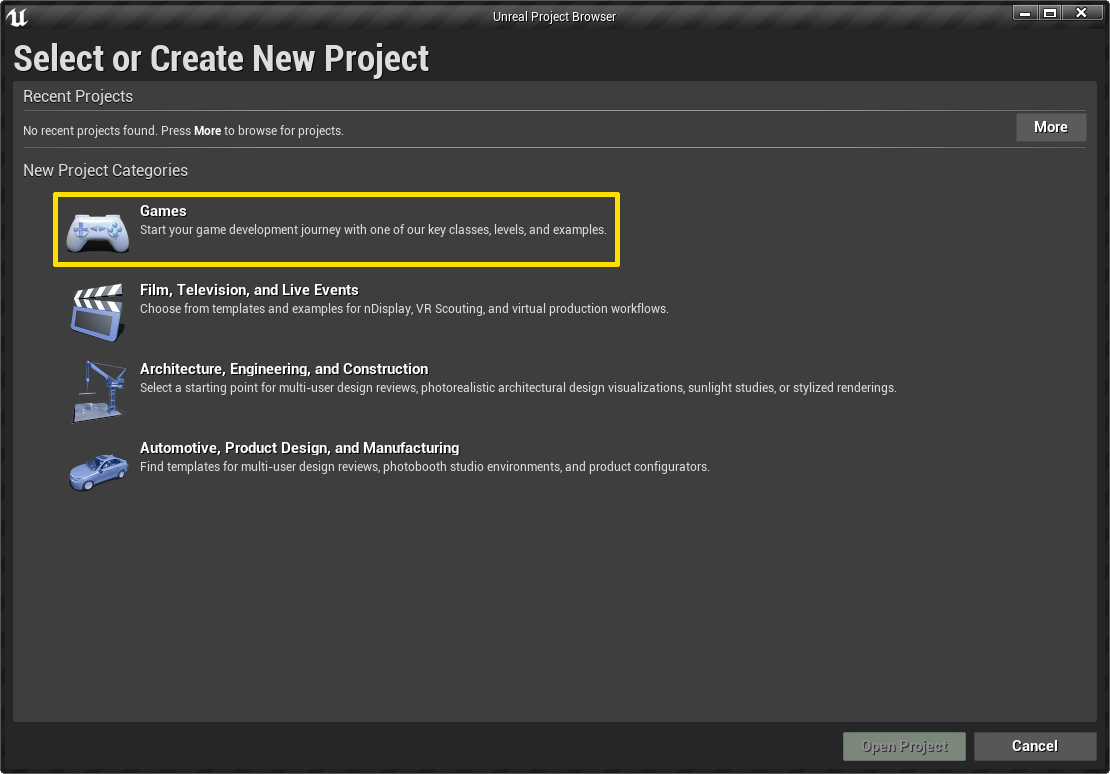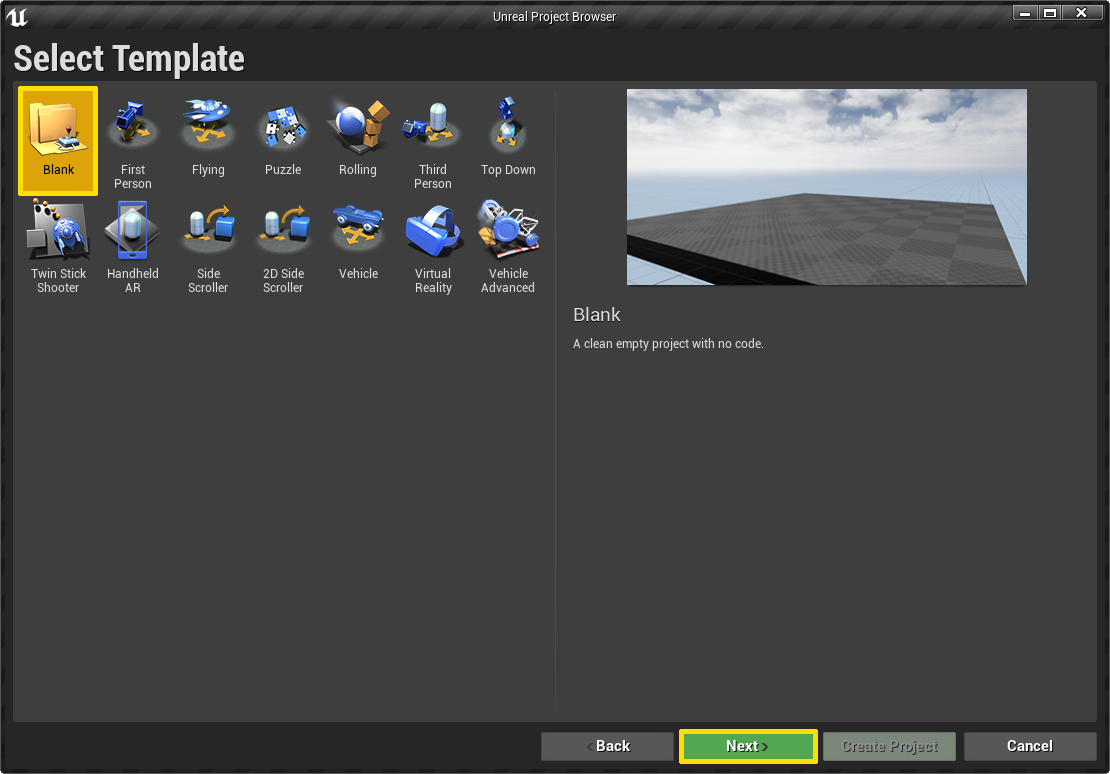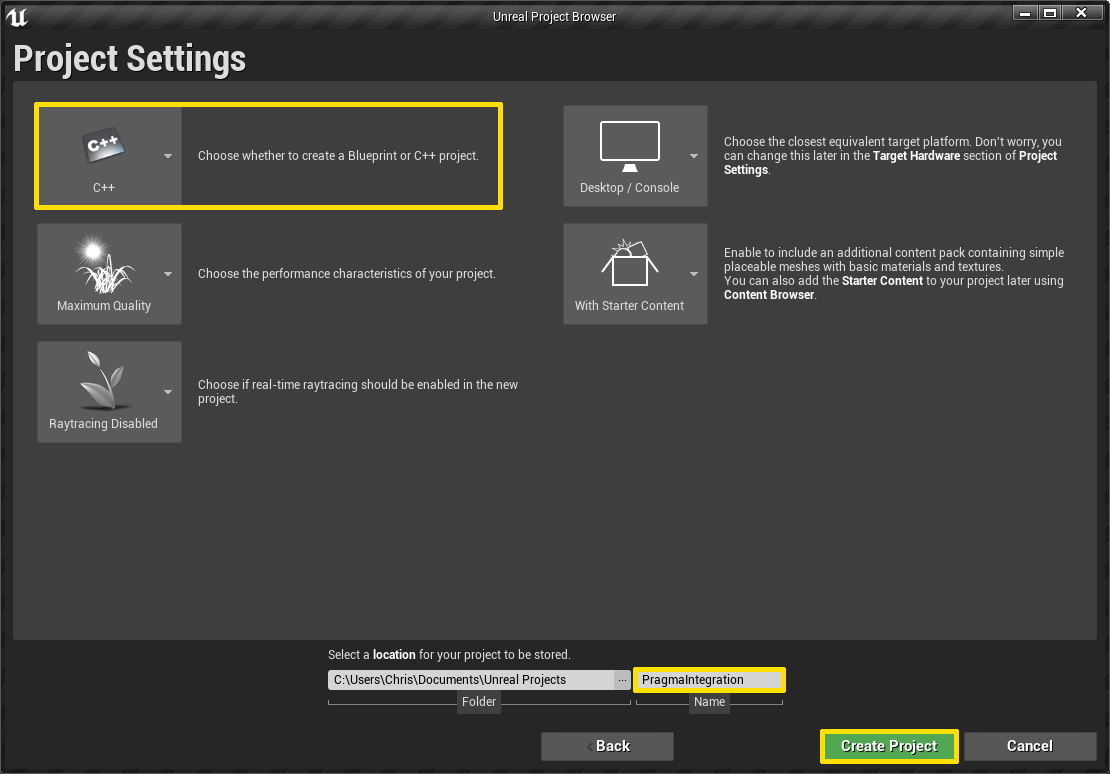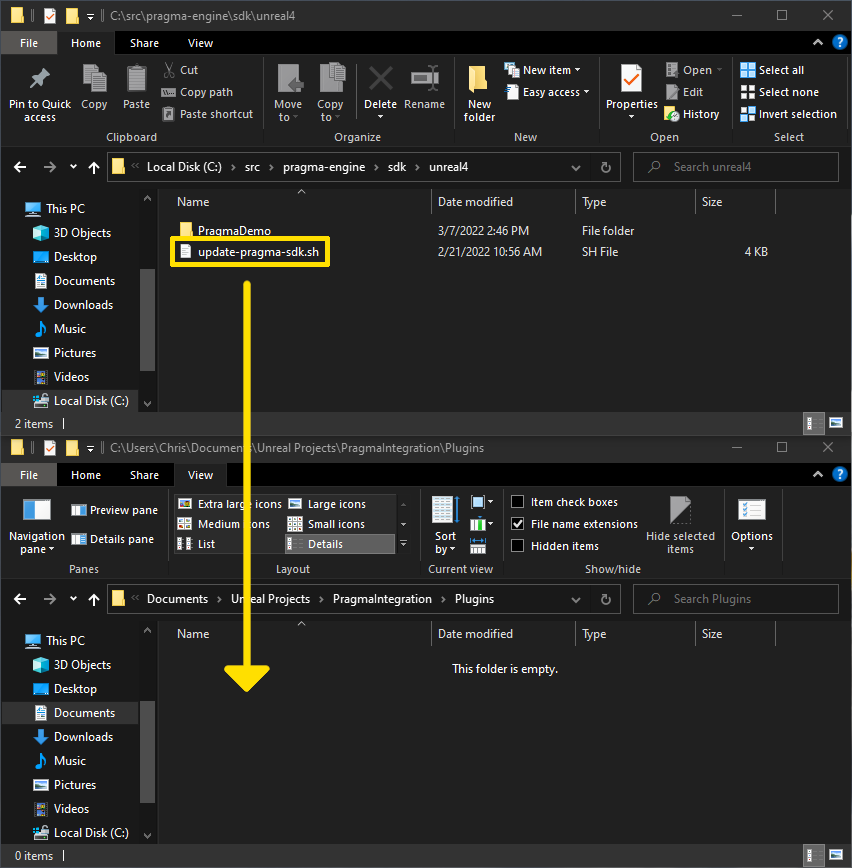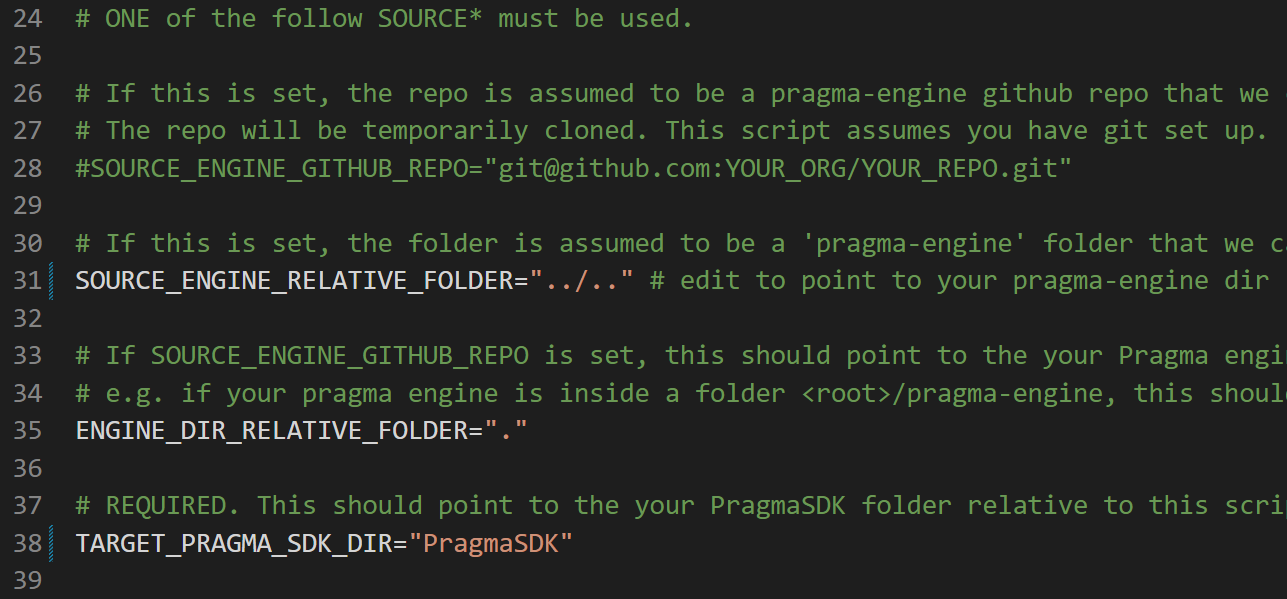Set Up the Unreal SDK #
This tutorial can be run against either a new Unreal C++ project or a preexisting one. It has been tested against Unreal Engine 4.26 and higher.
Prepare the Unreal plugin #
Create a
Pluginsfolder in the root of your Unreal project using File Explorer.Copy
pragma-engine/sdk/unreal4/update-pragma-sdk.shto thePluginsfolder you just created.Open the
update-pragma-sdk.shscript and modify as follows:
Uncomment
SOURCE_ENGINE_RELATIVE_FOLDER.Change the value of
SOURCE_ENGINE_RELATIVE_FOLDERto point to your Pragma Engine repo.Uncomment
TARGET_PRAGMA_SDK_DIR.Change the path to
PragmaSDK.
Run
update-pragma-sdk.shin Git Bash from the directory where you copied the script. Confirm that thePragmaSDKfolder now exists in yourPluginsdirectory.Open your Unreal Project’s
Config/DefaultGame.iniand add the following configuration information to the bottom:[/Script/PragmaSDK.PragmaSdkConfig] BackendAddress="http://127.0.0.1:10000"When configuring the SDK for a game server, you should use the PartnerBackendAddress config and port 10100 (partner port).
- (Optional) Add the following to
Config/DefaultEngine.inito enable logs for every inbound and outbound RPC with payloads.[Core.Log] LogPragma=Verbose
- (Optional) Add the following to
Open
Source/[Project Name]/[Project Name].Build.csand addPragmaSDKandPragmaSDKAuxto thePublicDependencyModuleNamesarray:PublicDependencyModuleNames.AddRange(new string[] { "Core", "CoreUObject", "Engine", "InputCore", "PragmaSDK", "PragmaSDKAux" });